How To Create An AWS Account
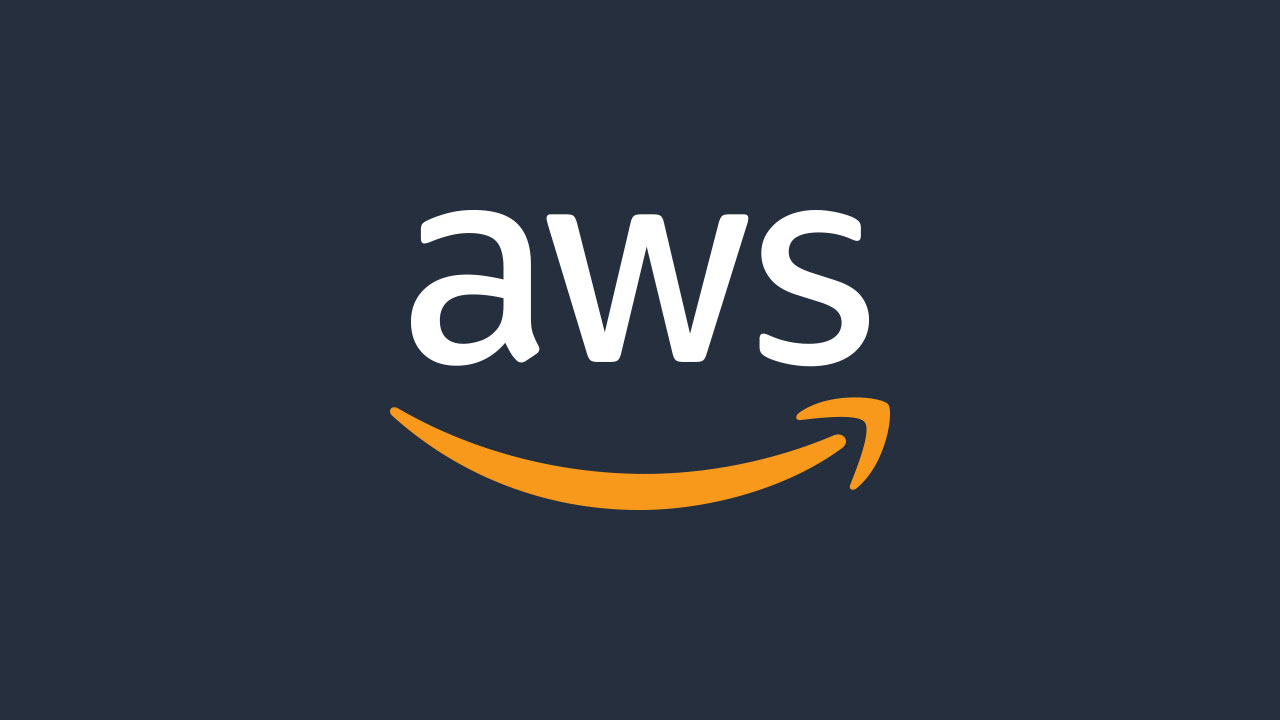
Whether you want to build your entire career around AWS resources, or you are just looking for basics, it is essential that you create an account. In this post we will go through basic steps of creating an account and starting to develop in the environment, each step explained in details with everything you need to know.
3 THINGS YOU NEED TO CREATE A FREE TIER AWS ACCOUNT:
- an e-mail account
- a valid phone number
- a valid credit card or debit card
8 QUICK STEPS TO CREATE A FREE TIER AWS ACCOUNT:
- Visit official AWS Free Tier page and click “Create a Free Account”
- Type your primary, frequently used e-mail address for “Root user email address” field. Choose any account name. Click “Verify email address”
- Go to your e-mail, find the verification code, enter it then click “Verify”. Set yourself a strong root user password (and make sure you save it!)
- “How do you plan to use AWS? Select “Personal” – then fill in your address details.
- Enter your debit/credit card details (don’t worry. Your card details are in safe hands, also you won’t be charged for registration)
- “How should we send you the verification code?” Select SMS – enter characters in security check to the box below and click “Send SMS”.
- You will receive four digits verification code to your phone. Enter the code to the box below “Verify code” then click “Continue”.
- Choose Basic Plan by clicking “Free”. That’s it! Now you can sign-in with your account and start using AWS products!
But What is Free Tier AWS Account? And Why?
If you made the right decision and decided to benefit from what cloud technology offers, you have several good choices. Among these, AWS is a good alternative to begin with. It offers a Free Tier option, providing range of tools that you can use for free!
While some of them are providing free trials for a limited period or capacity, most tools are designed to give you no cost until you get your hands dirty and build your first projects. If you are curious, feel free to visit AWS Free Tier page and see wide range of free products listed for you.

AWS Account Creation - Explained in Details
Bear in mind that you need an e-mail address, mobile phone number and a credit/debit card ready, so you can create an AWS account. Make sure you set your frequently used, primary e-mail account for registration. Once you have your AWS account created, this e-mail address will be your root e-mail address. With your root e-mail address, you will be able to handle critical activities in your entire AWS environment, such as billing or user creation, account recovery and so on. Thus for best practice, don’t use any temporary mail services or an e-mail that you rarely take a look.
Following, make sure your mobile phone number is accessible to receive SMS or phone calls. In future, if you lose your password or cannot access to your AWS account, you will be suggested to contact Amazon from this phone number. In case you are not able to, you will have additional challenges to prove your identity to the customer service.
Finally, some concern that AWS will charge the user any amount, pull deposit during registration. No worries! You will be charged nothing at the creation of your account. Amazon will attempt to take a symbolic 0.01$ from your account and will refund it immediately once it’s possible. Yet make sure you use your AWS account carefully once it is created! If you build the wrong tools, choose the top-notch options, you may end up with a troubling pricey invoice at your door.

- Visit official AWS Free Tier page and click “Create a Free Account”

- Type your e-mail and account name. Click “Verify email address”

- Copy the verification code from your e-mail, enter it then click “Verify”. Remember to set yourself a strong root user password (and make sure you save it!)

- Select your plan as “Personal” - then fill in your address details

- Enter your debit/credit card details

- Enter your phone number and verification code.
- Enter 4 digits code you receive to your phone.

- Choose Basic Support - Free and click Complete Sign up.

Simple as that! Once you have your account created, make sure to securely keep your root account password and follow AWS Best Practices in your everyday use. Feel free to let me know if you have any questions or comments!